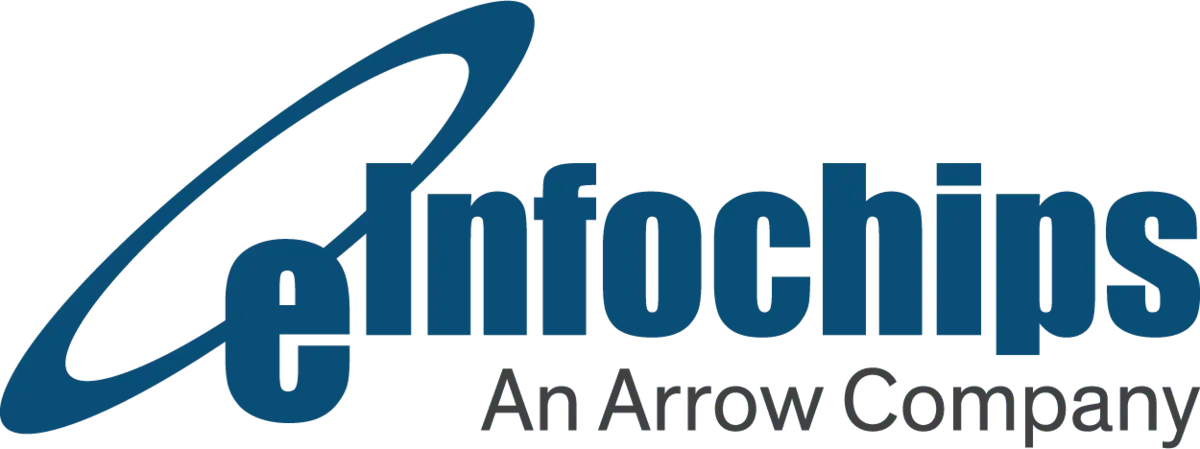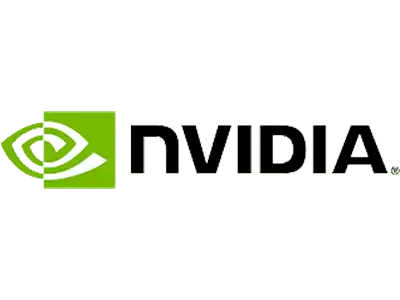Select the deployment landscapes, from simple to production-ready configurations that include clustered Integration Servers, Universal Messaging, and Terracotta. Your landscape will be provisioned automatically within minutes and your integrations, APIs, and business logic deployed with it. It is hosted on SoftwareAG cloud, which is a Kubernetes platform managed by SoftwareAG. Cloud container supports provisioning of instances starting from version 10.3
Key Benefits of webMethods Cloud Containers
- Reduce risks and manage costs by scaling in the cloud
- Lift and shift of existing integrations to cloud
- Out of the Box KPI Based dashboards to monitor solutions, runtimes, services and uptime.
- self-managed upgrade of versions
- unit test, test suite and deployment capabilities
How to Access Cloud Container?
To access the Cloud Container, you have to login to SoftwareAG Cloud. In case you don’t have access to your enterprise cloud, a trial version available upto 30 days will be provided by SoftwareAG. Once you login click on the Cloud Container as shown below, you will see a dashboard with two tabs Solutions and Monitoring.

Solution
It is a logical combination of webMethods Integration Server packages, Adapter packages, Services, webMethods Cloud Streams packages, and webMethods Integration Server and Universal Messaging configuration assets or configurations
You can choose environment landscapes that best represents your environment. The instances in solution would run as containers in the pod of Kubernetes platform.
Let’s see how to create a landscape and deploy the code to that solution
Create Solution
- Click Solutions > Solution List
- Click “Create New Solution”
- Select the landscape that suits you and click ok
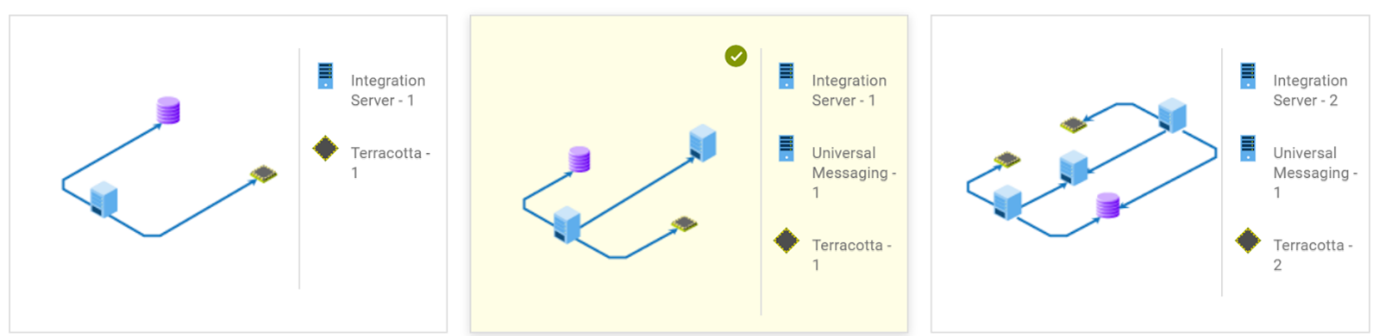
- Enter the Solution Name, Integration Server Name and Universal Messaging Name
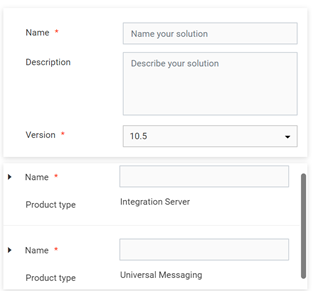
A new solution will be created under active solutions as shown below.
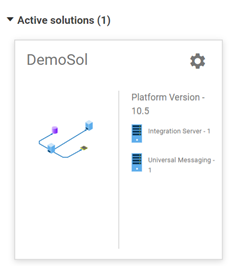
Clicking on the solution navigates to the Assets. Under IS, we can see the standard webMethods packages provided by SoftwareAG
Manage Solutions in Cloud
Manage tab is used to manage the instances as shown below.
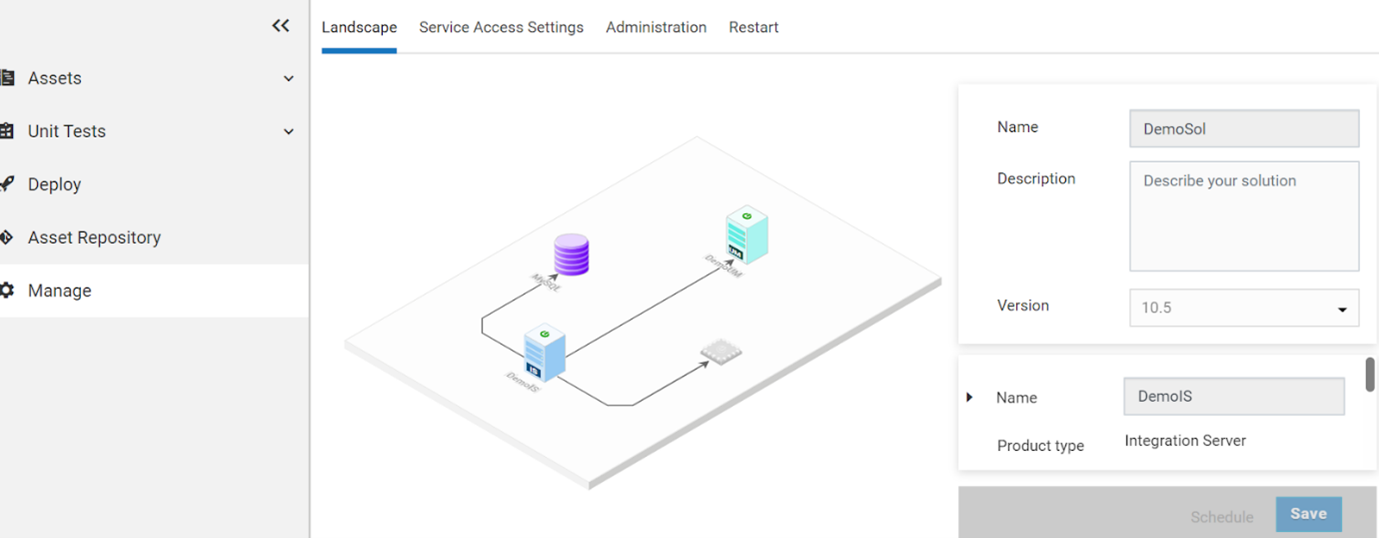
The landscape tab shows the Solution Name and the instances
Service Settings tab shows the Base URL, Integration Servers and denied services
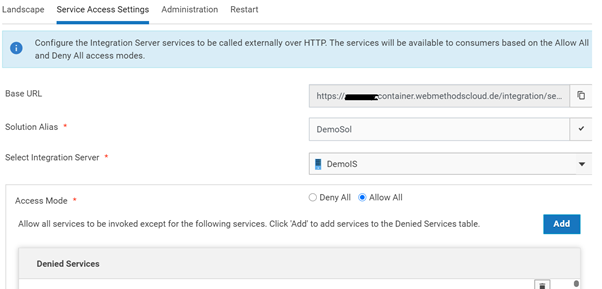
Administration tab shows the integration server details as below
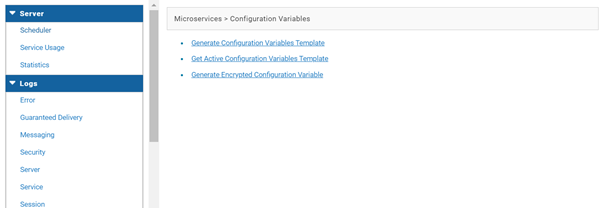
Restart tab helps in restarting the IS and UM servers

Migrating the packages and configurations to Solution
Prerequisites
- Integration server, UM version should be 10.3 and above
- Designer with all the latest fixes applied
- A local command central with all the local Integration Server and UM instance to deploy configurations to cloud
- Need to configure the cloud tenant and Command Central details in the Designer
- Make sure the solution is Active in the cloud
Configuring Cloud Tenant Details
- Go to window → preferences
- Under SoftwareAG → click on Integration Cloud → Click on Add
- Enter the Name, Tenant URL and password
Tenant URL: https://<tenant Id>.container.webmethodscloud.de
Note: Do not add forward slash in the end
Configuring Command Central
- Go to view → other
- Under Software AG Command Central → Click on Landscape Navigator
- A new panel “Landscape Navigator” will be shown below
- Click on Connection to Command Central
Here the connection by established in two ways
- By Entering the command central URL
- By Entering the command central installation directory
Deploying to cloud container
- Open SoftwareAG Designer
- Right click on the Integration Server or packages
- select Deploy to Cloud
A new window will be open with all the packages
- select include runtime configurations (to deploy configurations)
- click Next
- select command central in the connections for configurations
- select the dependant configurations like ACLs, Groups, etc
- click Next and Finish
- deployment will be done to cloud container
Deploy tab shows the history of deployments from the designer to the cloud. This history is basically a versioning of Git. There is a provision to roll back the deployment to the previous state in GIT(or) delete the deployment as a part of this deploy tab.
By following these steps, you can easily deploy the existing on-premises webMethods packages to the Cloud Container and free from hosting, maintenance, updates, and changes to your integration platform. You can try these steps on your webMethods Cloud Platform or using the webMethods Trail account for Cloud Container. The deployment history can also be viewed as a part of git version management.
eInfochips has helped many Fortune 500 companies and start-ups, from diverse industries, to embark on their digital transformation journey by leveraging computing infrastructure in private or public cloud. We deliver Cloud and DevOps consulting which defines the right cloud strategy through our Cloud Assessment framework and then creating an implementation roadmap with service and deployment models.
We fuel cloud adoption through DevOps workflow automation and creating continuous integration and deployment pipeline, encouraging microservices architecture and Dockerization. To know more about our cloud services please contact our experts today.