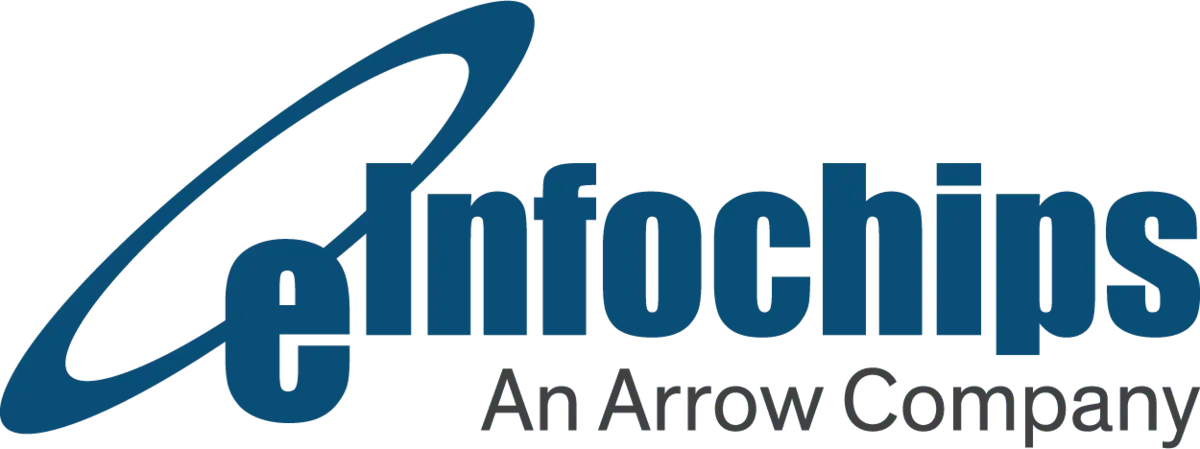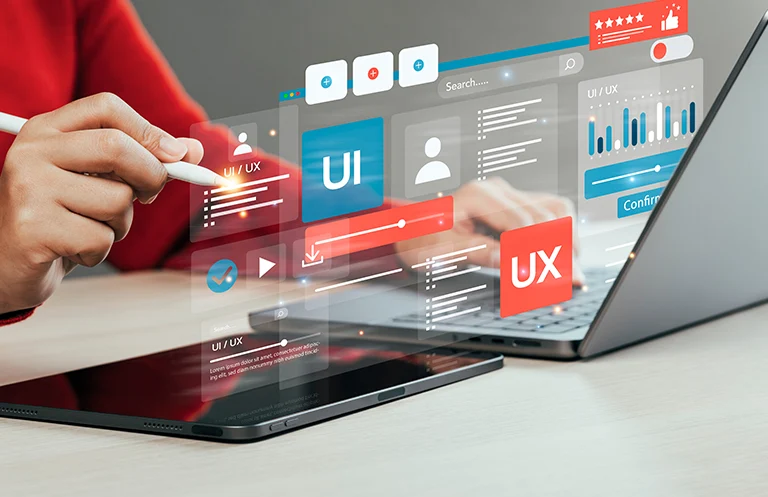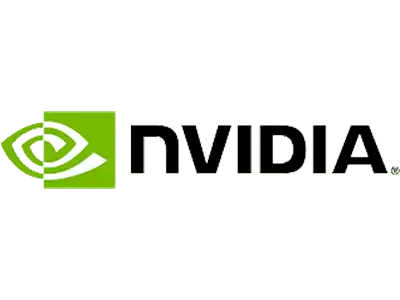Introduction
As mobile apps become an integral part of daily life, their energy footprint is often overlooked. While a single app might not seem power-hungry, billions of devices running inefficient code, constantly syncing data, and waking for background tasks collectively contribute significantly to energy consumption. This not only drains batteries faster—leading to more frequent charging—but also increases the overall environmental impact of mobile usage. In an age where sustainability is becoming a key focus across industries, it is time for developers to consider the climate cost of their code.
With smartphones in nearly every hand and apps running around the clock, the energy demands of mobile technology are skyrocketing. While most developers focus on UX and features, energy efficiency is becoming a critical aspect of responsible app development. From battery consumption to background data usage, the way we code directly affects users’ devices—and the planet.
This blog post explores how Android developers can build more sustainable, energy-efficient Android apps without sacrificing functionality. From optimizing network usage and leveraging battery-friendly Application Programming Interfaces (APIs) like WorkManager, to adopting offline-first principles and respecting Doze Mode, we will dive into best practices that enhance both performance and environmental responsibility. By designing with power efficiency in mind, developers can improve user satisfaction while also contributing to a greener digital ecosystem.
Why Sustainability in Apps Matters
Battery Life = Energy Consumption:
The more often your app drains the battery, the more frequently users need to recharge. Charging consumes electricity, which—depending on the energy source—can contribute to CO₂ emissions.
Cloud Usage and Data Transfer:
Heavy network usage leads to increased energy demands on servers and network infrastructure. According to a 2022 study by the International Energy Agency (IEA), internet data-centers consume roughly 1–1.5% of global electricity use—and that is rising.
User Trust and Brand Values:
Green tech is not just good practice—it is also becoming a selling point. Users appreciate transparency and apps that consider environmental impact.
Measuring Energy Use in Your App
Tools You Can Use:
- Android Profiler: Built into Android Studio, it helps track CPU, memory, and network activity in real-time.
Available from Android Studio Electric Eel onward (improved energy analysis tools). Energy Profiler visualizes wake locks, job scheduler, and alarm manager events. See exact durations when your app prevents the device from sleeping.
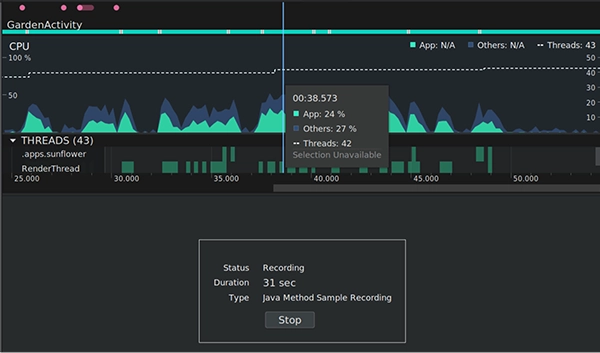
- Perfetto (System Trace Viewer): Fine-grained performance and power analysis at the system level.
A tool that lets you collect performance information from Android devices via the Android Debug Bridge (ADB). Invoke the perfetto tool using the adb shell perfetto… command. Perfetto uses various sources to collect performance traces from your device, such as:
- ftrace for information from the kernel.
- atrace for user-space annotation in services and apps.
- heapprofd for native memory usage information of services and apps.
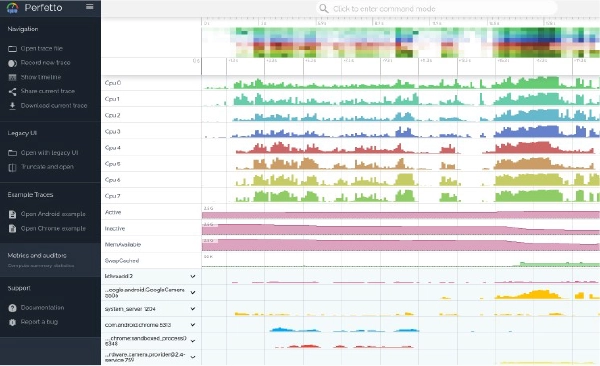
What to Look For:
- Wake locks held for too long.
- Excessive background services.
- Unbatched network calls (especially over mobile data).
- Unnecessary frequent location updates.
Best Practices for Energy-Efficient Design
Network Efficiency:
- Batch and Schedule Uploads: Use WorkManager to schedule uploads during Wi-Fi or charging periods. Reduce sync requests by syncing data with server after three, six, or 12 hours. Do not use repeating AlarmManager when it is not necessary.
// BAD: Wakes up device frequently
AlarmManager.setRepeating(...)
// GOOD: Schedules intelligently
val workRequest = PeriodicWorkRequestBuilder(12, TimeUnit.HOURS).build()
WorkManager.getInstance(context).enqueue(workRequest)

Figure 1
- Use Compression and Caching: Compress payloads (e.g., JSON responses) and implement caching via Retrofit or OkHttp.
private val client: OkHttpClient = OkHttpClient.Builder()
.cache(Cache(
directory = File(application.cacheDir, "http_cache"),
maxSize = 50L * 1024L * 1024L // 50 MB
))
.build()
//Caches can be cleared temporarily by using:
cache.evictAll()
//Or can be deleted using:
cache.delete()
- Respect Doze Mode: Ensure your app does not unnecessarily wake the device or bypass Doze with high-priority Firebase Cloud Messaging (FCM) messages.
Location and Sensors:
Location tracking and sensor usage are among the top battery consumers in mobile devices. If not managed properly, they can lead to excessive wakelocks, CPU usage, and even thermal throttling. Below are more efficient alternatives:
1. Use Geofencing Instead of Constant GPS Polling.
Use Geofencing to trigger events when a user enters or exits a location. It keeps the device in a low-power state until a transition occurs. This way, the system can manage and optimize the app to run in the background with minimal CPU wakeups.val geofence = Geofence.Builder()
val geofence = Geofence.Builder()
.setRequestId("home")
.setCircularRegion(0.00, 0.00, 100f) // lat, lng, radius in meters
.setTransitionTypes(Geofence.GEOFENCE_TRANSITION_ENTER or Geofence.GEOFENCE_TRANSITION_EXIT)
.setExpirationDuration(Geofence.NEVER_EXPIRE)
.build()
val geofencingRequest = GeofencingRequest.Builder()
.setInitialTrigger(GeofencingRequest.INITIAL_TRIGGER_ENTER)
.addGeofence(geofence)
.build()
val intent = PendingIntent.getBroadcast(context, 0, intent, FLAG_UPDATE_CURRENT)
geofencingClient.addGeofences(geofencingRequest, intent)
2. Leverage Fused Location Provider with Appropriate Accuracy Modes
Fused Location Provider (FLP) uses a combination of GPS, Wi-Fi, Bluetooth, and cell tower data to optimize for both location accuracy and battery usage. You can choose the lowest acceptable accuracy mode as per your project need. A comparison of the different modes is provided in the table below.
| Priority Mode | Description | Battery Impact |
| PRIORITY_HIGH_ACCURACY | Uses GPS + network | High |
| PRIORITY_BALANCED_POWER_ACCURACY | Uses Wi-Fi + cell | Medium |
| PRIORITY_LOW_POWER | Coarse location only | Low |
| PRIORITY_NO_POWER | Passive (uses other apps’ requests) | Lowest |
3. Avoid Continuous Sensor Usage
Sensors like the accelerometer, gyroscope, magnetometer, and others run in real-time and wake the CPU frequently if not throttled.
Smarter UI:
Optimizing the UI layer is an often-overlooked aspect of mobile battery performance. The UI is one of the most frequently redrawn components in an app, and even subtle inefficiencies can add up. Let’s dive deeper into the “Smarter UI” strategy with practical tips, tools, and some code examples.
1. Optimize with Jetpack Compose’s Recomposition Rules
Jetpack Compose is reactive and declarative — but if not managed well, it can trigger unnecessary recompositions, which lead to excessive CPU + GPU work.
- Mark parameters as @Stable, @Immutable, or remember wherever possible.
- Try not to make changes in deeply nested Composables.
- Use lambdas with remember where possible.@Composable
@Composable
fun SmartCard(title: String, description: String) {
// Only recomposes if title or description change
Card {
Column {
Text(text = title)
Text(text = description)
}
}
}
// Better: Lift state up and memorize expensive operations
@Composable
fun ExpensiveComponent(data: List) {
val processed = remember(data) { data.sorted() }
LazyColumn {
items(processed) { Text(it) }
}
}
2. Avoid Unnecessary Animations, Heavy GPU Effects
Animations like parallax scrolling, blur, shadows, and ripple effects are beautiful — but costly in terms of GPU usage and battery.
- Avoid long-running animations with infinite duration (infiniteRepeatable).
- Avoid continuous alpha transitions or color tweens.
- Avoid overuse of Box layers with nested shadows or elevation.
3. Respect Battery Saver Mode (Disable Transitions/Effects)
On Battery Saver mode, apps should gracefully degrade animations or high-GPU UI layers.
Determine if power saving mode is ON for the device:
val powerManager = getSystemService(Context.POWER_SERVICE) as PowerManager val isPowerSaveMode = powerManager.isPowerSaveMode
Based on that, we can modify/reduce UI transitions or effects to respect power saver.
| Technique | Battery Benefit |
| Avoid redundant recompositions | Lower CPU usage |
| Skip fancy transitions on low battery | Lower GPU workload |
| Optimize Compose previews + structure | Faster rendering |
| Respect power saver mode | User-friendly + efficient |
Server-Side and Sync Considerations
Reduce Sync Frequency – Don’t Over-Check for Updates:
As mentioned in the above portion, Apps that sync too frequently (e.g., every 15 minutes) wake the device, acquire a wakelock, trigger network I/O, and use CPU — even if no data changed.
- Only sync on user action (e.g., swipe-to-refresh).
- Use WorkManager with flex intervals for passive syncing.
`val syncRequest = PeriodicWorkRequestBuilder(12, TimeUnit.HOURS)
.setConstraints(
Constraints.Builder()
.setRequiredNetworkType(NetworkType.UNMETERED) // e.g., Wi-Fi
.setRequiresCharging(true)
.build()
)
.build()
WorkManager.getInstance(context).enqueueUniquePeriodicWork(
"sync-data",
ExistingPeriodicWorkPolicy.KEEP,
syncRequest
)
Implement Delta Syncs – Only Sync What Changed:
Full payload syncs are wasteful — imagine downloading a full 10 KB JSON every time, even if only one field changed. We can use different http header based ETags like If-None-Match, If-Modified-Since, and more.
- Use ETags, timestamps, or versioning to only fetch deltas.
- Consider using Last-Modified headers or app-level change tokens.
The server must be equipped to handle these types of requests.
- Server would return 304 Not Modified if nothing changed.
- Updated data if the payload is newer.
This practice uses less data, fewer CPU cycles for parsing, and reduces the time the radio stays active, thereby conserving battery.
Minimize Push Notifications and Wakelocks:
Frequent or unnecessary high-priority push notifications wake up phone unnecessarily – even if the message is not time-sensitive. If the purpose of the notification is not urgent, then we can use normal/low priority notifications on FCM.
- Use low-priority FCM (priority: “normal”) for non-urgent notifications.
- Batch updates into digest-style messages.
- Avoid sending empty or “ping” style messages unless critically needed.
| Goal | Best Practice | Benefit |
| Reduce wakeups | Schedule infrequent WorkManager jobs | Less CPU usage |
| Reduce data usage | Use delta syncs (ETag, timestamps) | Lighter payload |
| Reduce background churn | Use low-priority FCM | Preserves device sleep states |
| Optimize bandwidth | Sync over Wi-Fi & charging | Avoids mobile data drain |
Transparency and User Empowerment
Users increasingly care about their device’s battery life, privacy, and performance. By giving them insight and control, you are not just improving battery efficiency — but building trust and improving the user experience.
Eco Mode: Let Users Choose Energy Efficiency:
Just like many OS-level battery savers, your app can offer its own Eco Mode that the users can toggle on as needed. It is a signal that says: “Hey, this app cares about your battery”.
How the application’s own Eco Mode can help:
- Manage sync frequency (e.g., defer background fetches).
- Disable/Minimize UI animations.
- Manage media preloads or heavy downloads.
- Defer low-priority tasks (like analytics or background processing).
- Reduce location accuracy or switch to geofencing.
Example implementation of Eco Mode in app’s settings page:
val isEcoModeEnabled = preferences.getBoolean("eco_mode", false)
if (isEcoModeEnabled) {
// Use lower power sync
scheduleSync(frequencyHours = 12)
// Disable animations
MaterialTheme(motionScale = 0f)
// Manage auto downloads
SetAutoDownloads(video = false, audio = false, images = true)
}
This way your users may trade off some app richness for longer battery life — when they want to.
Show Battery Usage Info – Transparency for Heavy Features:
By implementing this, you can let your users know if certain features may have a notable battery cost. This avoids surprise drains and increases user trust.
In the app’s settings page, add a row named “Battery Use” which opens a new screen. You can show this info on the “Battery Use” screen with red/green marking or toggles:
- Continuous GPS usage.
- High sync frequencies or background syncs.
- Constant Bluetooth scanning.
- Real-time sensor or health related monitoring.
- Frequent notifications / wake-locks.
Use Dark Mode for Less Power Consumptions:
Today, most users have devices with OLED or AMOLED displays, and modern operating systems natively support dark mode. By embracing dark mode, your app not only improves visual comfort but can also contribute to extended battery life – another hallmark of eco-friendly mobile apps.
- OLED displays turn off individual pixels to render black.
- Dark UIs reduce total screen power draw – especially in AOD (Always-On-Display) modes.
MaterialTheme(
colorScheme = if (isSystemInDarkTheme()) darkColorScheme() else lightColorScheme()
)
- Although, apps can let users force dark mode even if the system does not.
| Feature | What It Does | Battery Impact |
| Eco Mode | Let users toggle energy-saving behavior | Positive |
| Battery Info | Shows which features use more battery | Informed decisions |
| Dark Mode | Saves power on OLED + improves usability | Medium to high |
Conclusion
In conclusion, by using less battery power, we ultimately reduce energy consumption—taking a meaningful step toward a better environment. Green app development is no longer a niche — it’s a necessity. As developers, we hold a responsibility not only to our users but also to the environment. By making small changes to how we handle data, background tasks, and UI rendering, we can build apps that respect battery life, reduce carbon footprints, and support a more sustainable digital future.
Know More: Energy And Utilities